


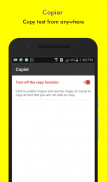
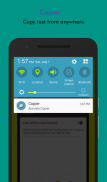
Copier - univaersally copy app

คำอธิบายของCopier - univaersally copy app
Copier introduces to copy text from applications that you want to copy but you are not able to copy text using android long press functionality then you just need to enable.
Copier does all hard work for you to copy text from anywhere in Android system.
Enable the Copier and select the text you want to copy, that is it!
Using copier app you can Copy text from any application: Instagram, Twitter, Youtube, Tumblr, Facebook, etc...
You can not able to copy text from web browser apps and PDF files.
Easy & Efficient in use, Free & Ad-free.
How to use?
- install the app
- go to the Settings > Accessibility and turn ON accessibility for Copier.
- go to the apps like Instagram, Twitter, Youtube, Facebook or other apps you want to copy text from
- open your notification panel and click on "Activate Copier"
- tap on the text you want to copy, it will highlight in red color
- tap on Copy button.
Samsung users:
Samsung Galaxy devices SG 5 and later, Please disable Battery Optimizer this as it is known to disable Copier Accessibility Service. go to Android Settings > General > Battery > look under App Optimization and select Details. Then find Copier and turn it off.
This app uses Accessibility services. (BIND_ACCESSIBILITY_SERVICE to access the text displayed on your screen to be able to copy it)
เครื่องถ่ายเอกสารแนะนำเพื่อคัดลอกข้อความจากการใช้งานที่คุณต้องการคัดลอก แต่คุณไม่สามารถที่จะคัดลอกข้อความโดยใช้การทำงานของหุ่นยนต์กดยาวแล้วคุณก็ต้องเปิดใช้งาน
ถ่ายเอกสาร ไม่ทำงานหนักมาตลอดสำหรับคุณที่จะคัดลอกข้อความจากที่ใดก็ได้ในระบบ Android
เปิดใช้งานเครื่องถ่ายเอกสารและเลือกข้อความที่คุณต้องการคัดลอกว่ามัน!
เครื่องถ่ายเอกสารใช้ app ที่คุณสามารถคัดลอกข้อความจากโปรแกรมใด ๆ : Instagram, Twitter, Youtube, Tumblr, Facebook, ฯลฯ ...
คุณไม่สามารถสามารถคัดลอกข้อความจากปพลิเคชันเว็บเบราเซอร์และไฟล์ PDF
ง่ายและมีประสิทธิภาพในการใช้งานฟรีและโฆษณาฟรี.
วิธีการใช้งานหรือไม่
- ติดตั้งแอป
- ไปที่การตั้งค่า> การเข้าถึงและเปิดการเข้าถึงสำหรับเครื่องถ่ายเอกสาร
- ไปที่ปพลิเคชันเช่น Instagram, Twitter, Youtube, Facebook หรือปพลิเคชันอื่น ๆ ที่คุณต้องการที่จะคัดลอกข้อความจาก
- เปิดแผงการแจ้งเตือนของคุณและคลิกที่ "เปิดใช้งานเครื่องถ่ายเอกสาร"
- แตะที่ข้อความที่คุณต้องการคัดลอกก็จะเน้นสีแดง
- แตะที่ปุ่มคัดลอก
ผู้ใช้ซัมซุง:
Samsung Galaxy อุปกรณ์ SG 5 และต่อมาโปรดปิดเพิ่มประสิทธิภาพแบตเตอรี่นี้เป็นที่รู้จักกันที่จะปิดการใช้งาน ถ่ายเอกสาร บริการการเข้าถึง ไปที่ Android การตั้งค่า> ทั่วไป> แบตเตอรี่> ดูภายใต้ App Optimization และเลือกรายละเอียด แล้วหาเครื่องถ่ายเอกสารและปิด.
app นี้ใช้บริการเข้าถึง. (BIND_ACCESSIBILITY_SERVICE การเข้าถึงข้อความที่ปรากฏบนหน้าจอของคุณเพื่อให้สามารถคัดลอก)
Copier introduces to copy text from applications that you want to copy but you are not able to copy text using android long press functionality then you just need to enable.
Copier does all hard work for you to copy text from anywhere in Android system.
Enable the Copier and select the text you want to copy, that is it!
Using copier app you can Copy text from any application: Instagram, Twitter, Youtube, Tumblr, Facebook, etc...
You can not able to copy text from web browser apps and PDF files.
Easy & Efficient in use, Free & Ad-free.
How to use?
- install the app
- go to the Settings > Accessibility and turn ON accessibility for Copier.
- go to the apps like Instagram, Twitter, Youtube, Facebook or other apps you want to copy text from
- open your notification panel and click on "Activate Copier"
- tap on the text you want to copy, it will highlight in red color
- tap on Copy button.
Samsung users:
Samsung Galaxy devices SG 5 and later, Please disable Battery Optimizer this as it is known to disable Copier Accessibility Service. go to Android Settings > General > Battery > look under App Optimization and select Details. Then find Copier and turn it off.
This app uses Accessibility services. (BIND_ACCESSIBILITY_SERVICE to access the text displayed on your screen to be able to copy it)
























